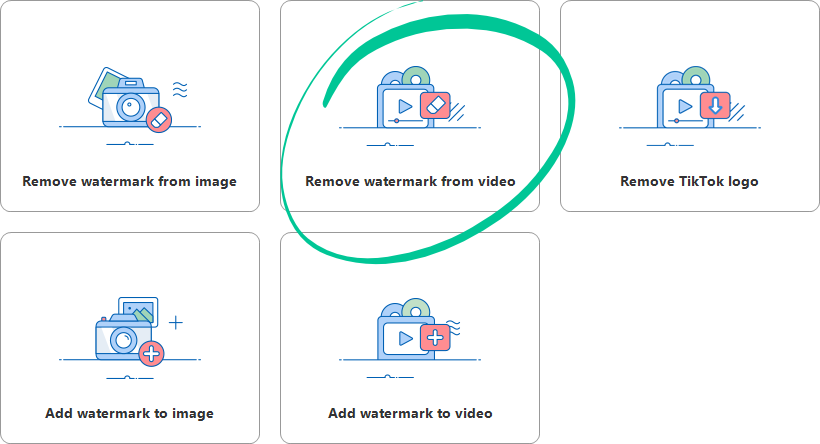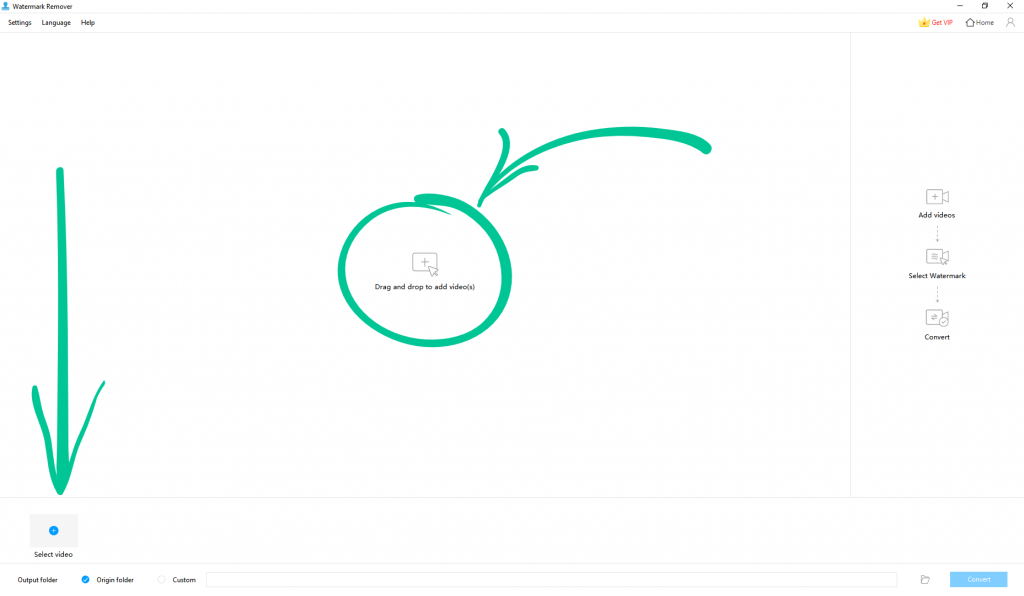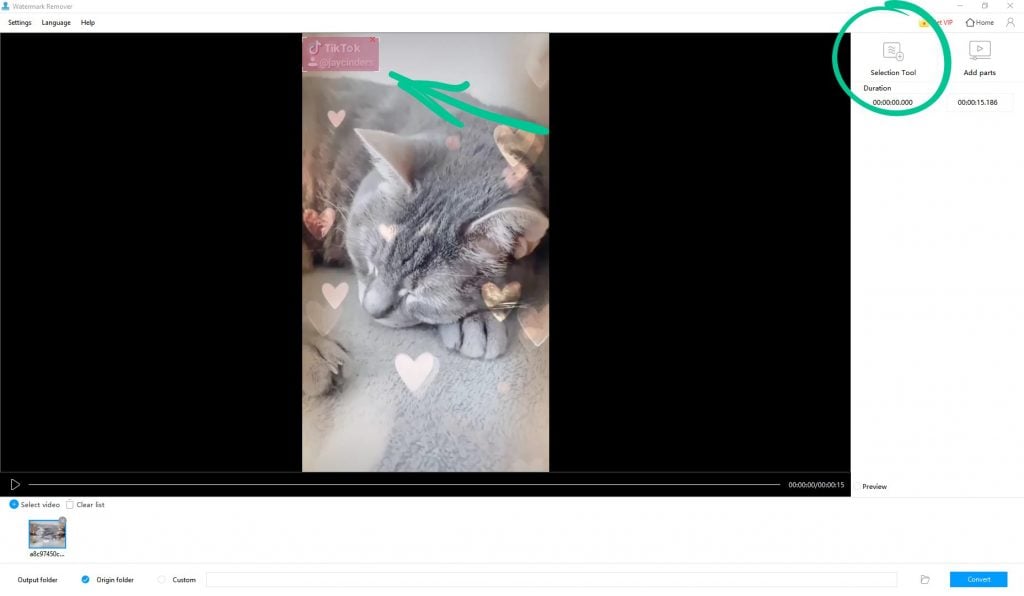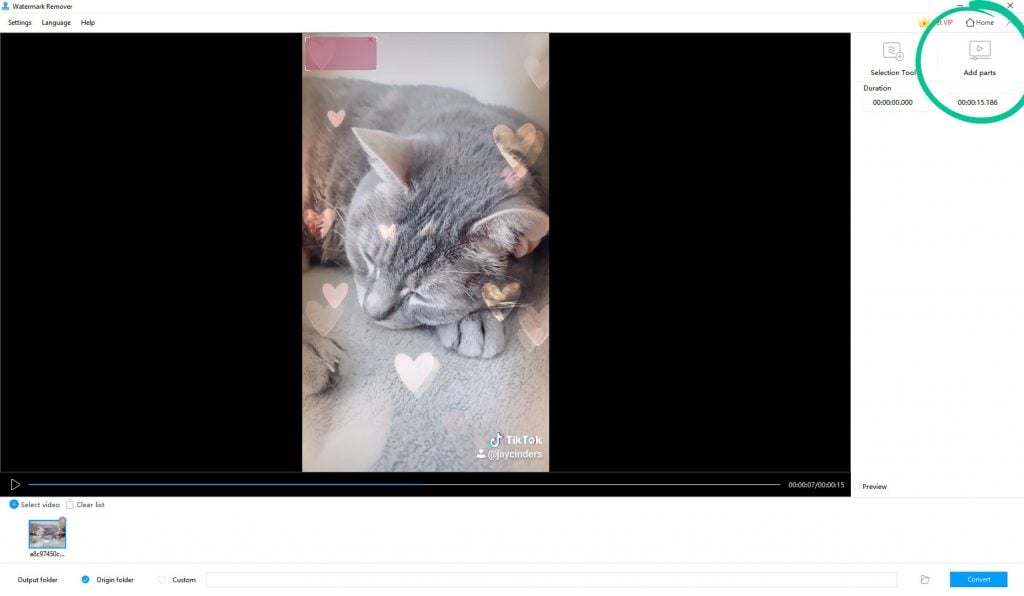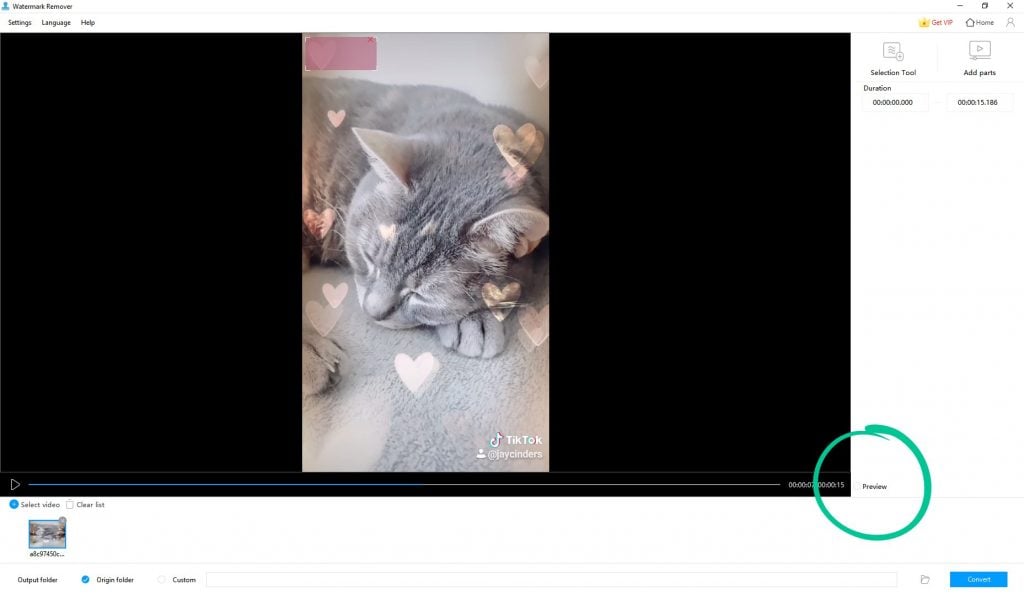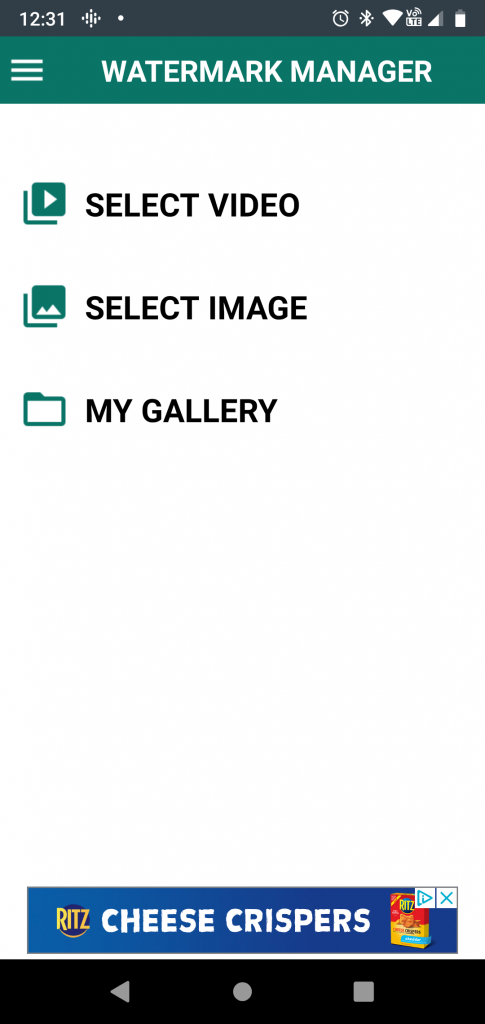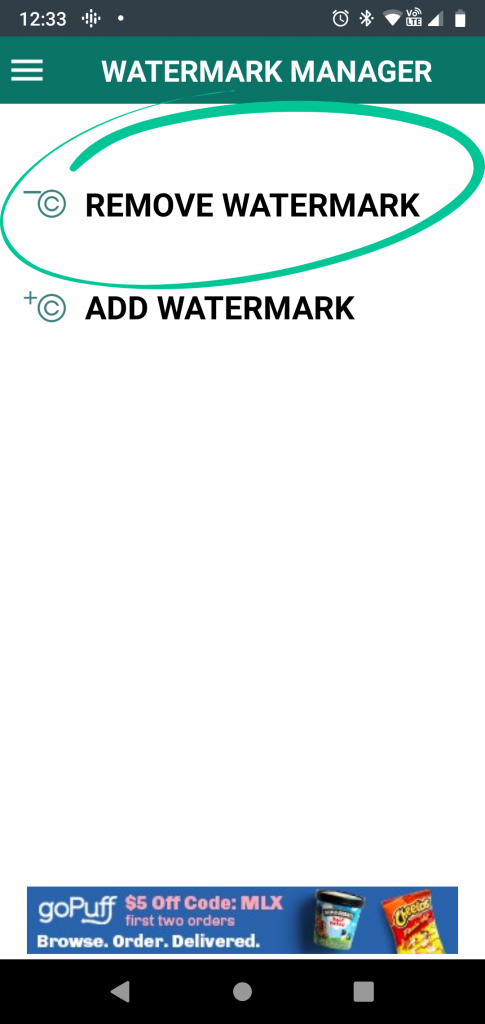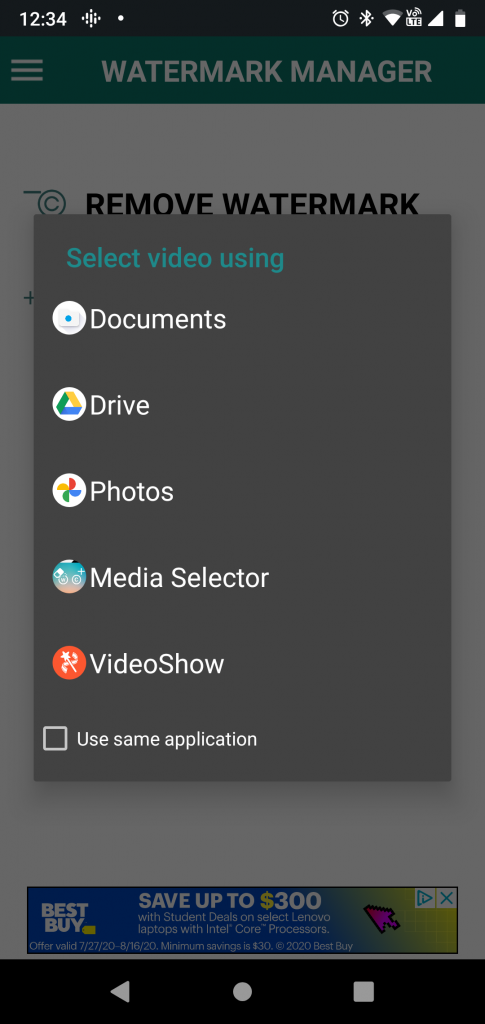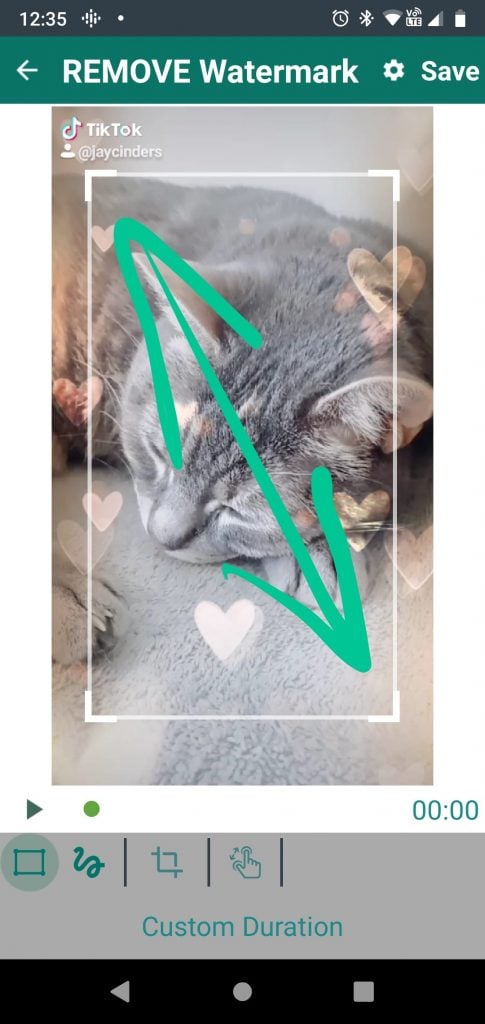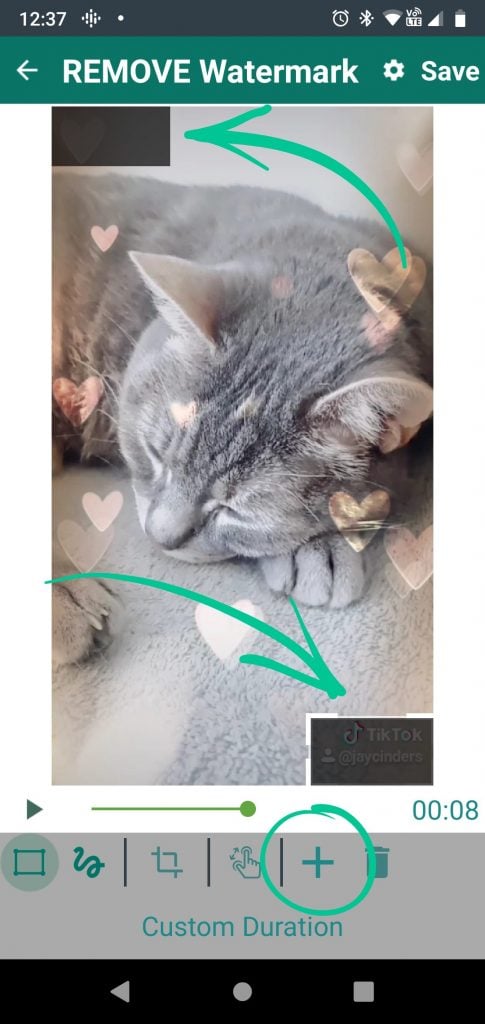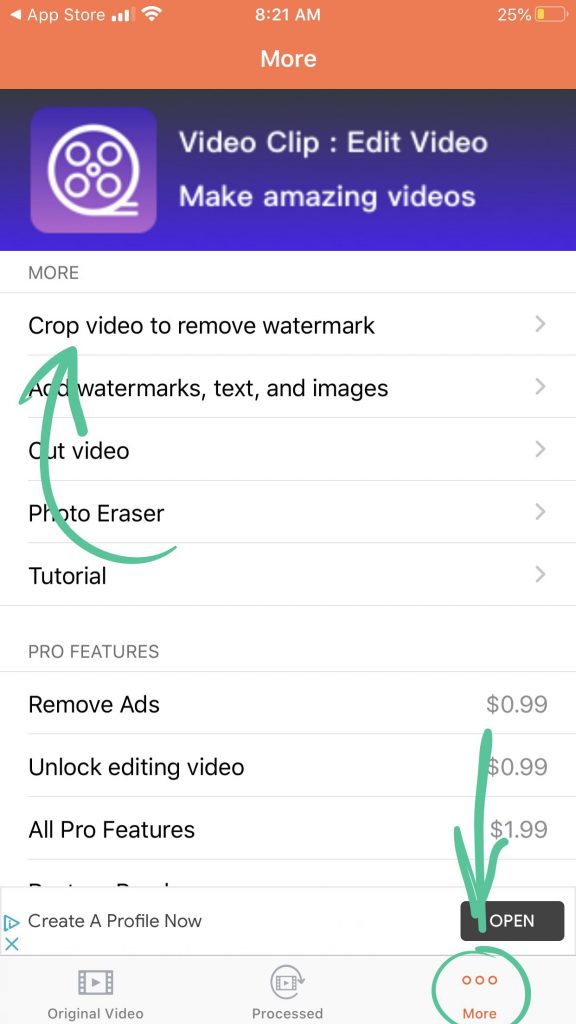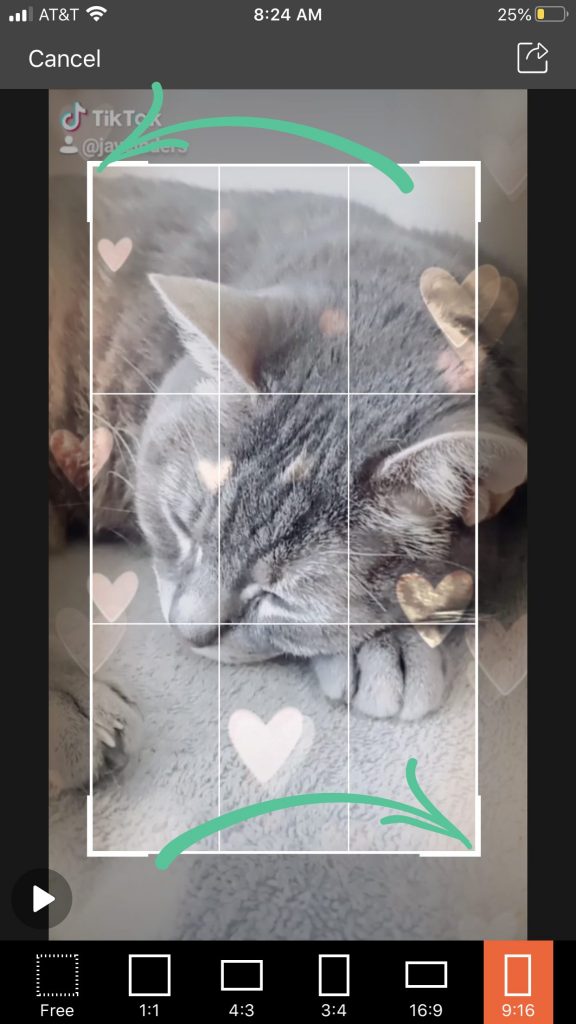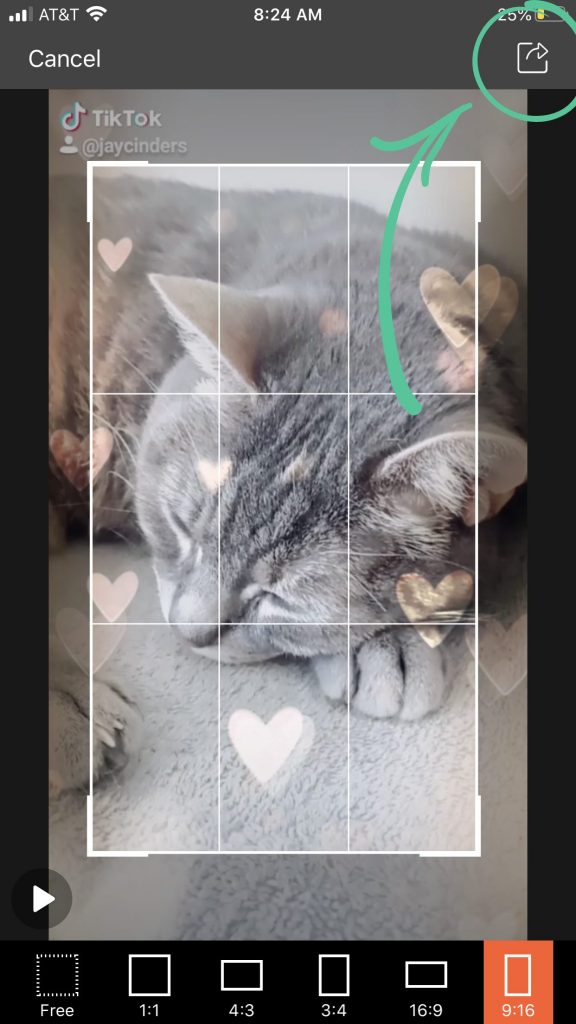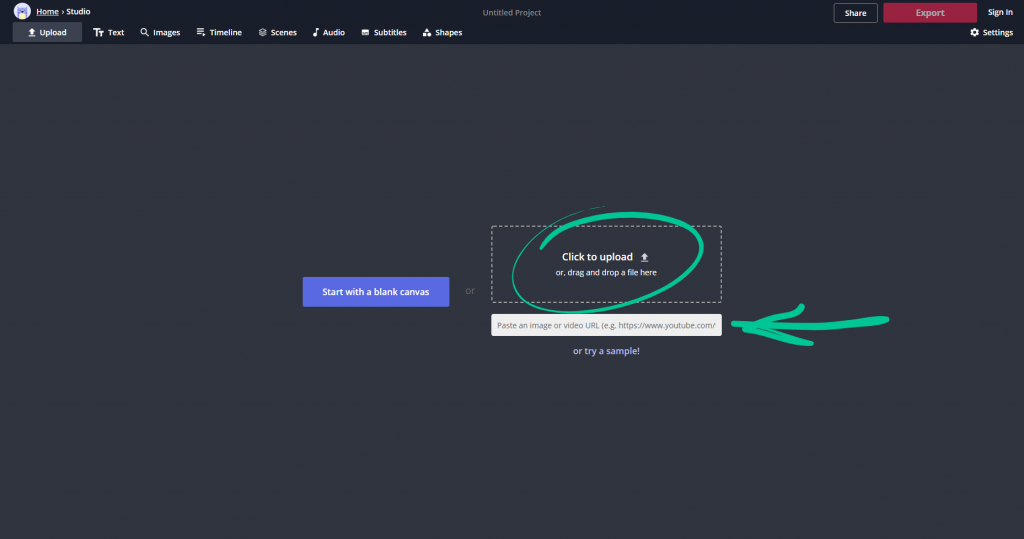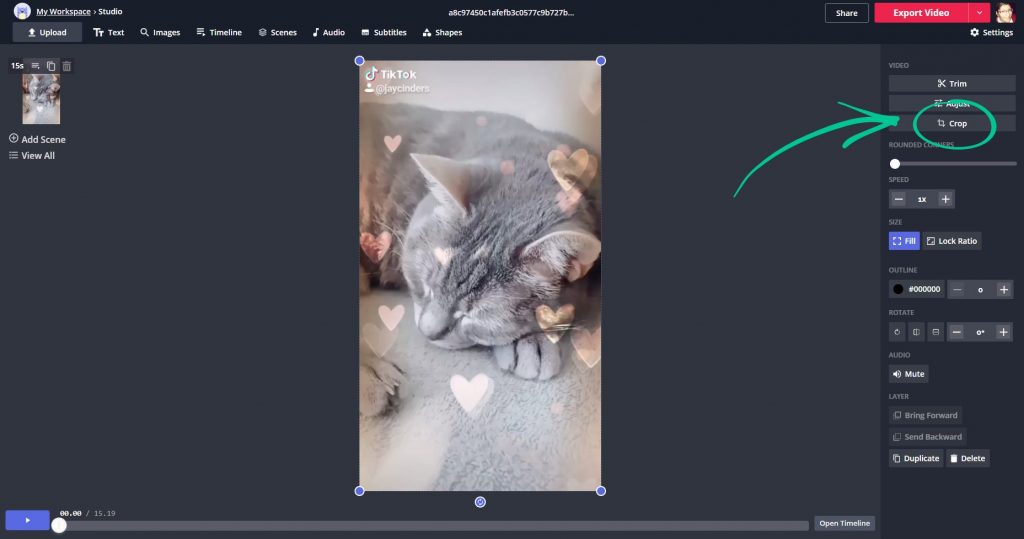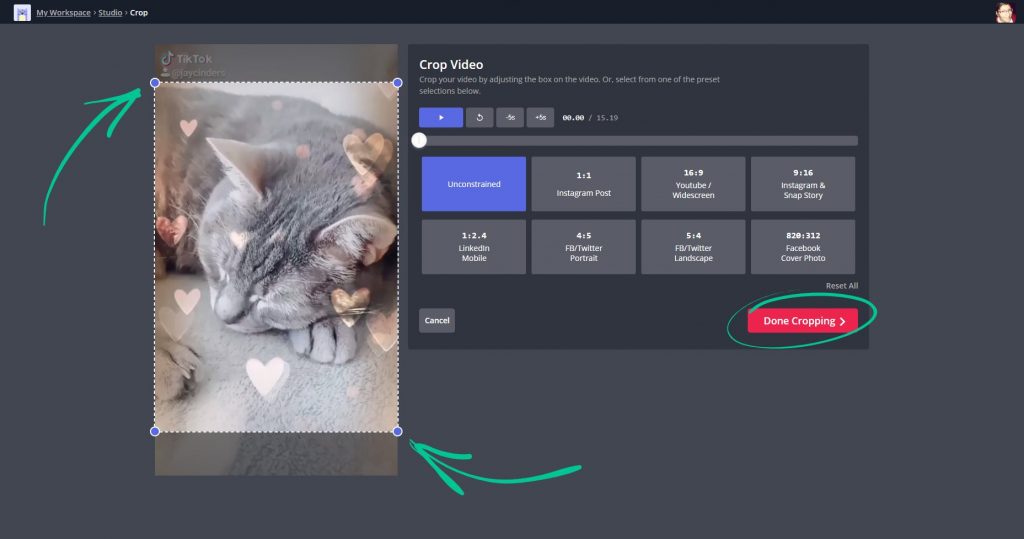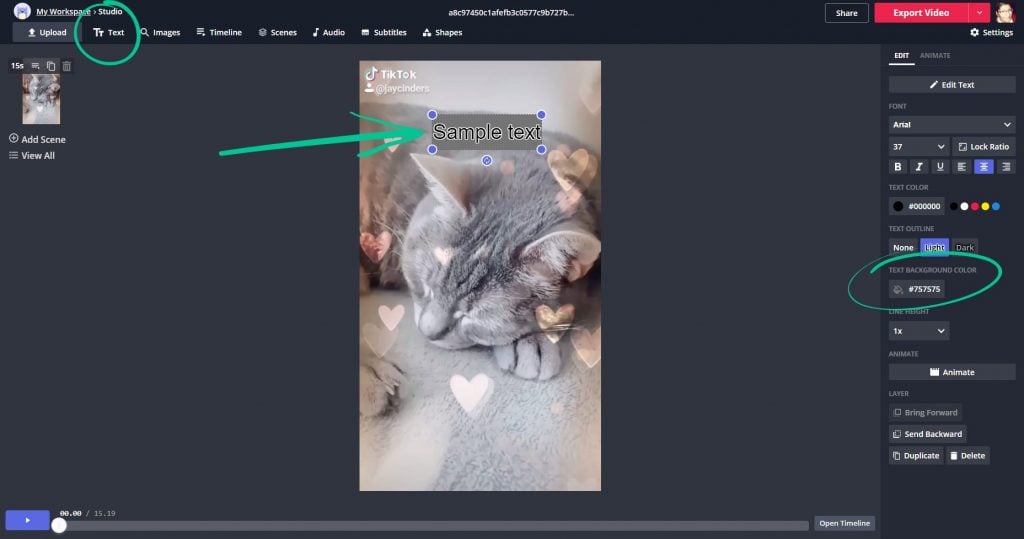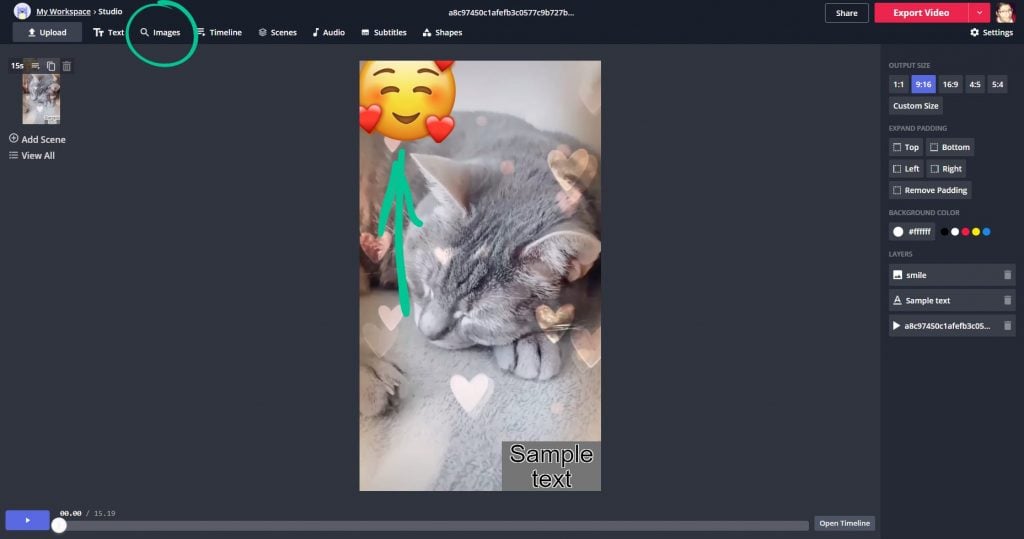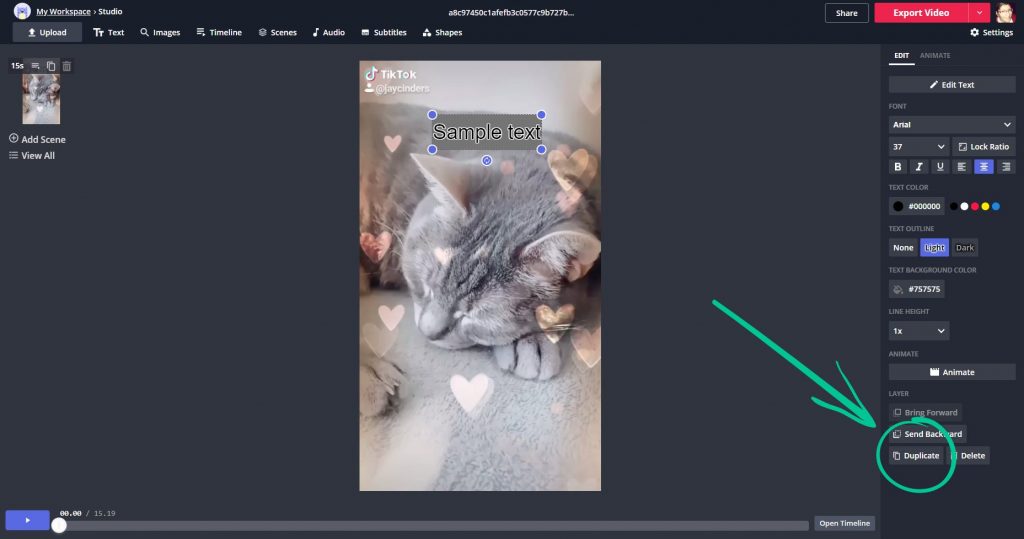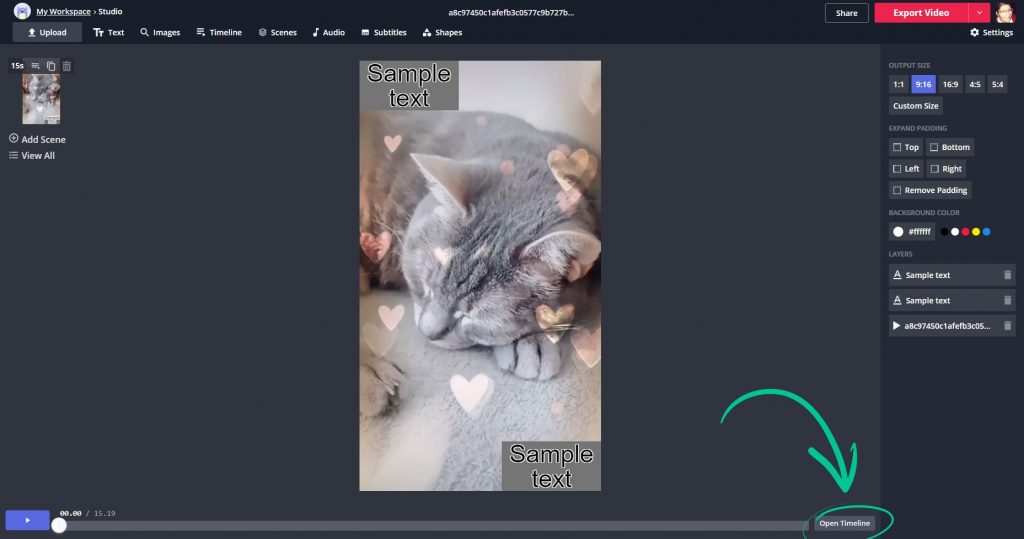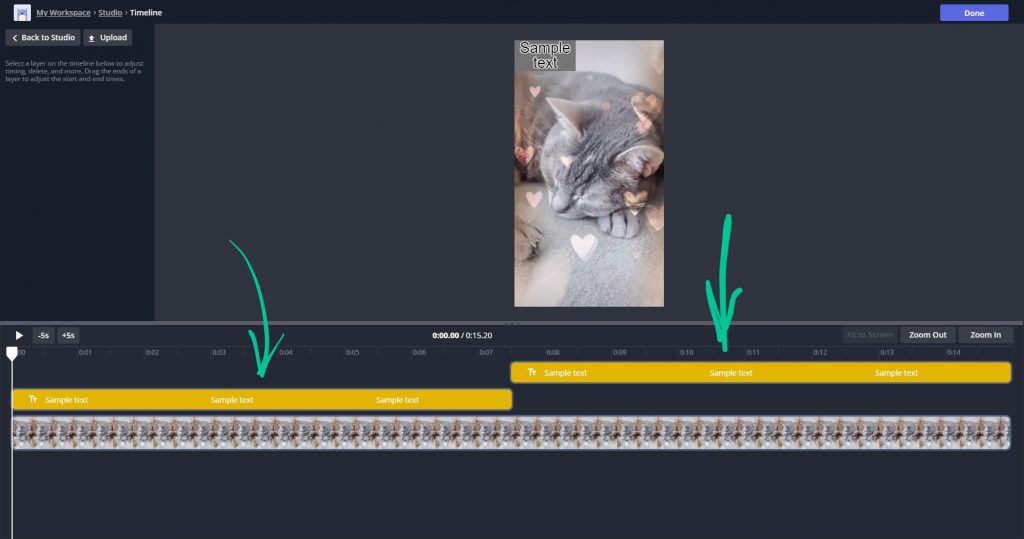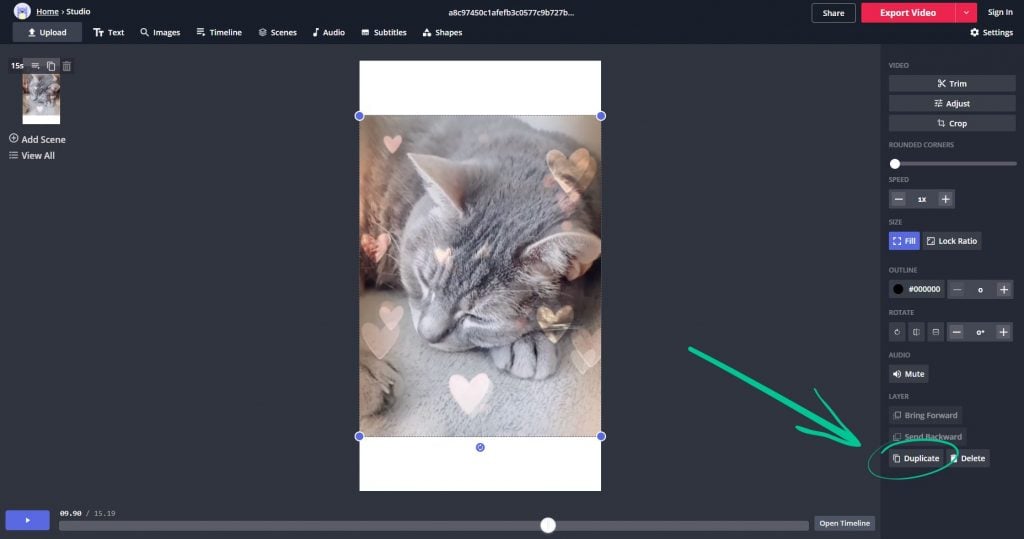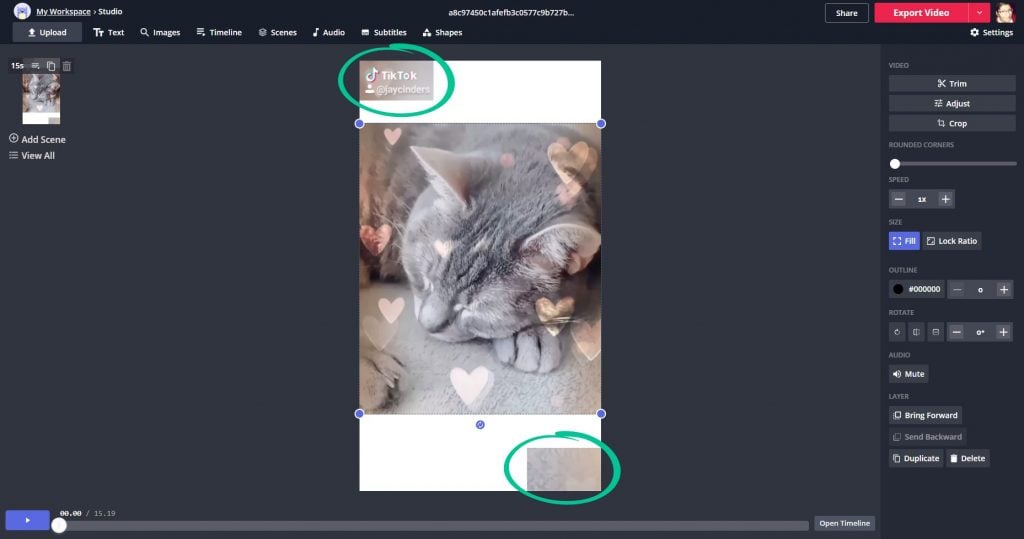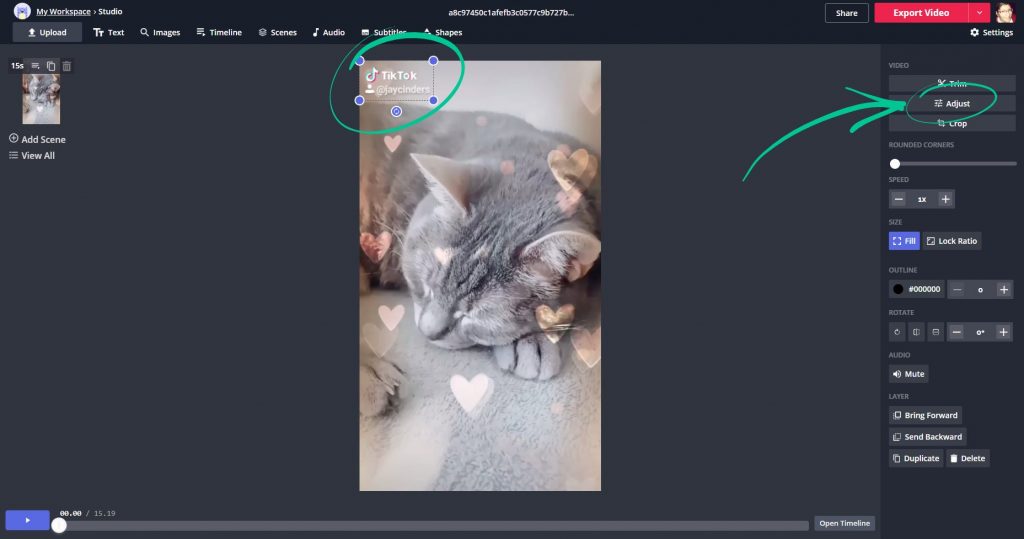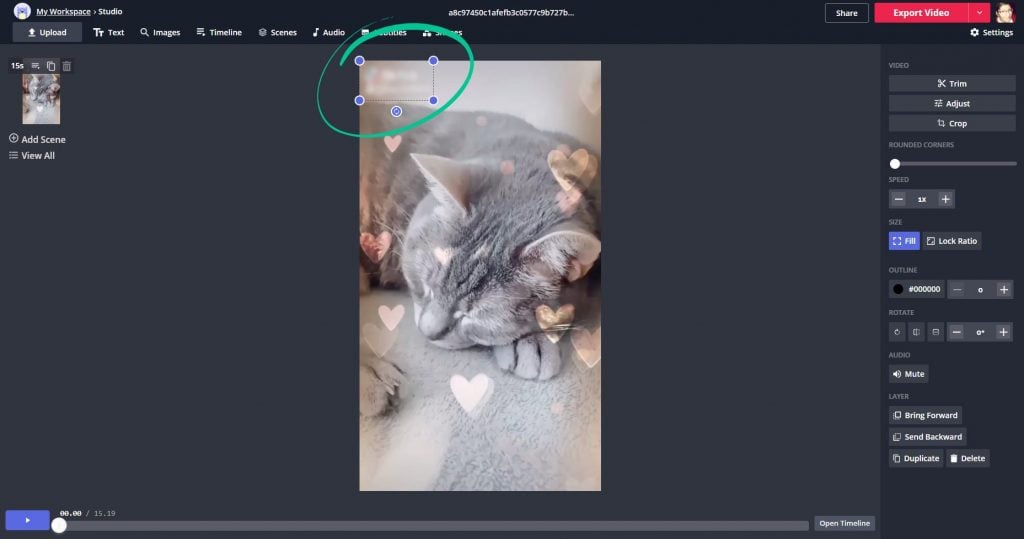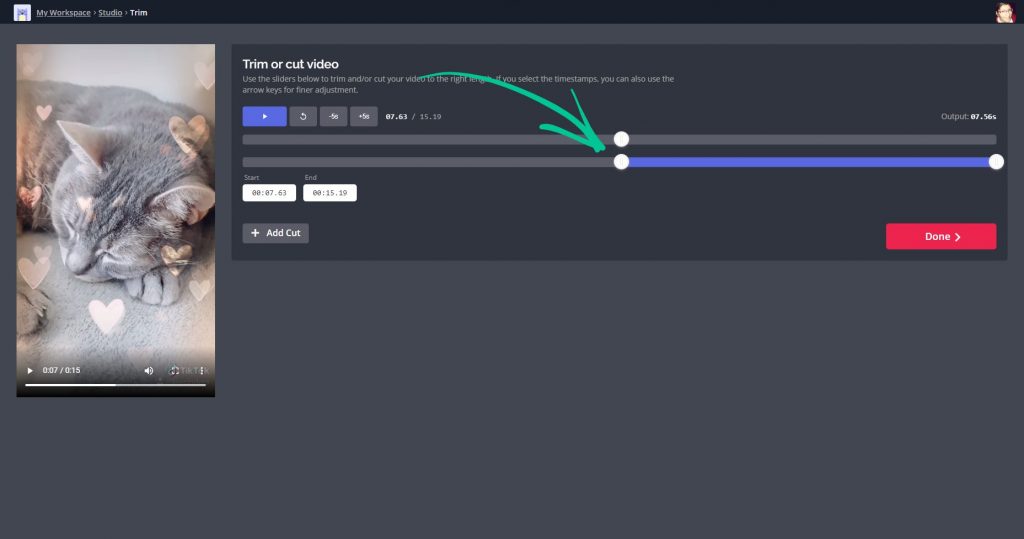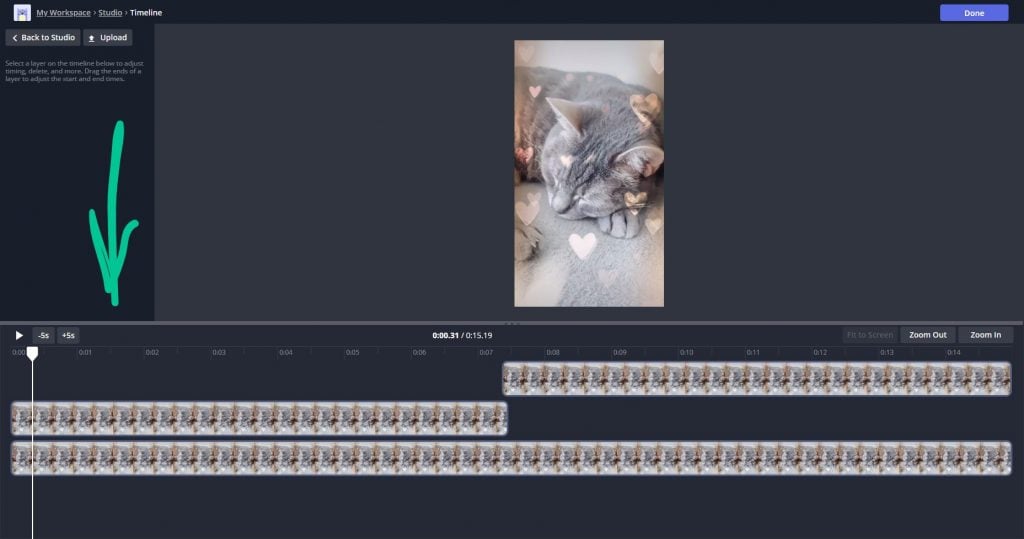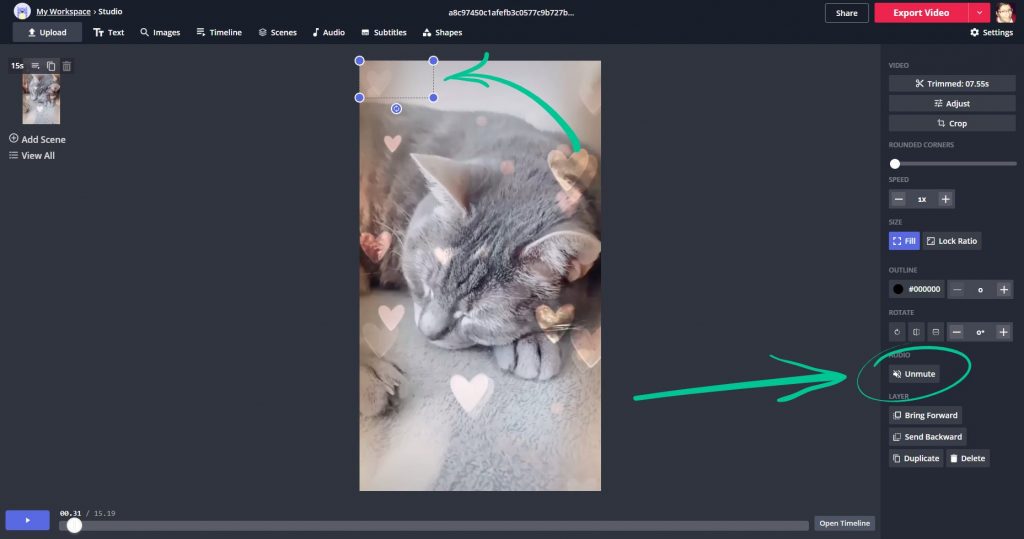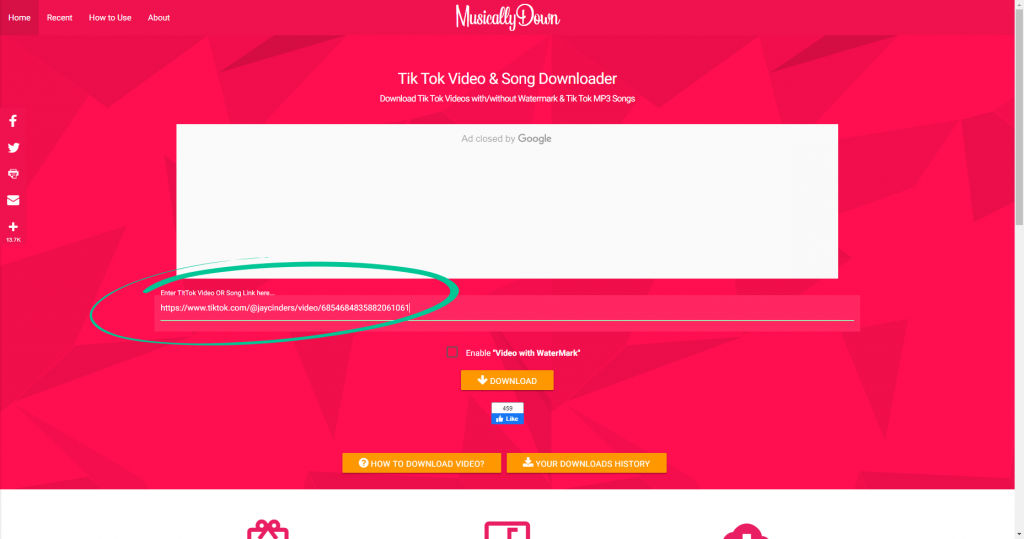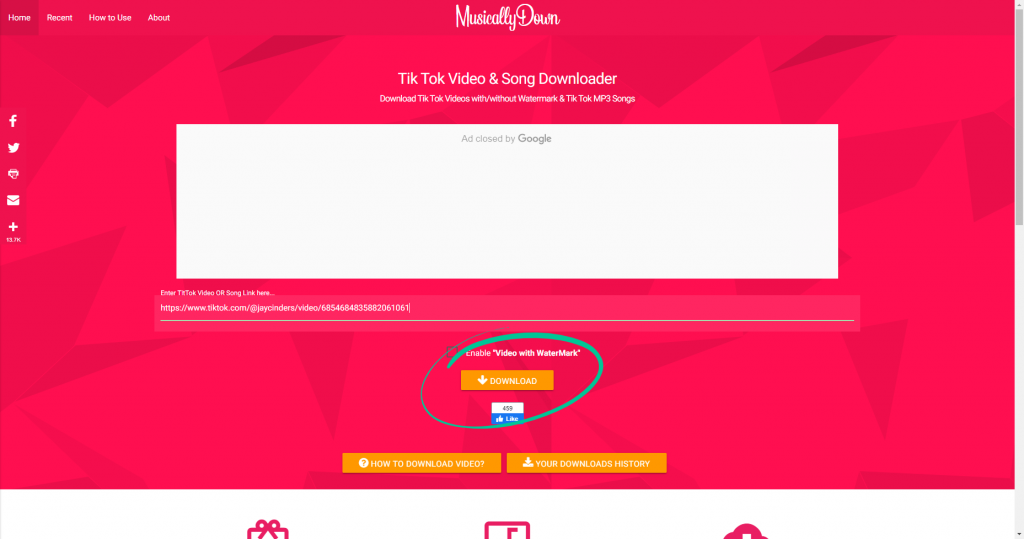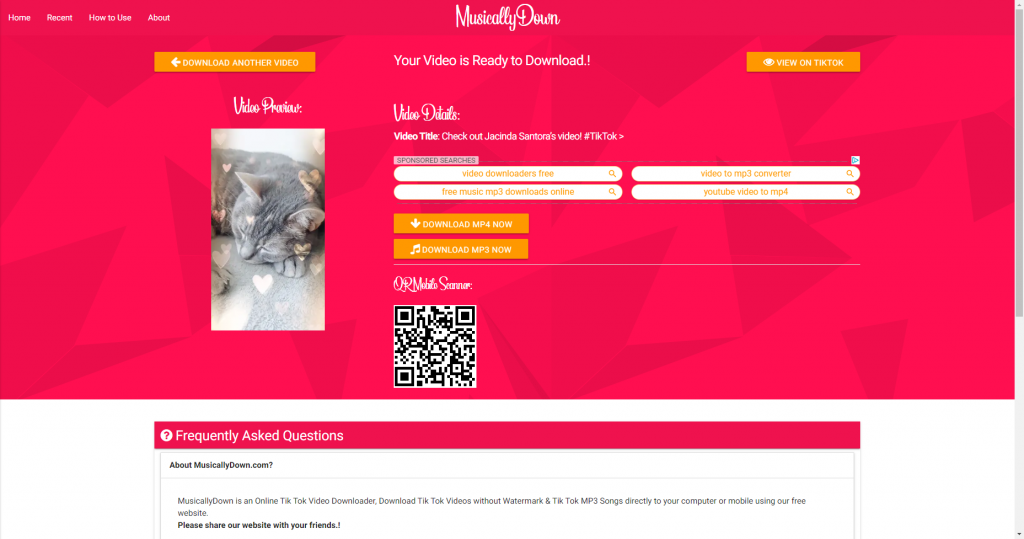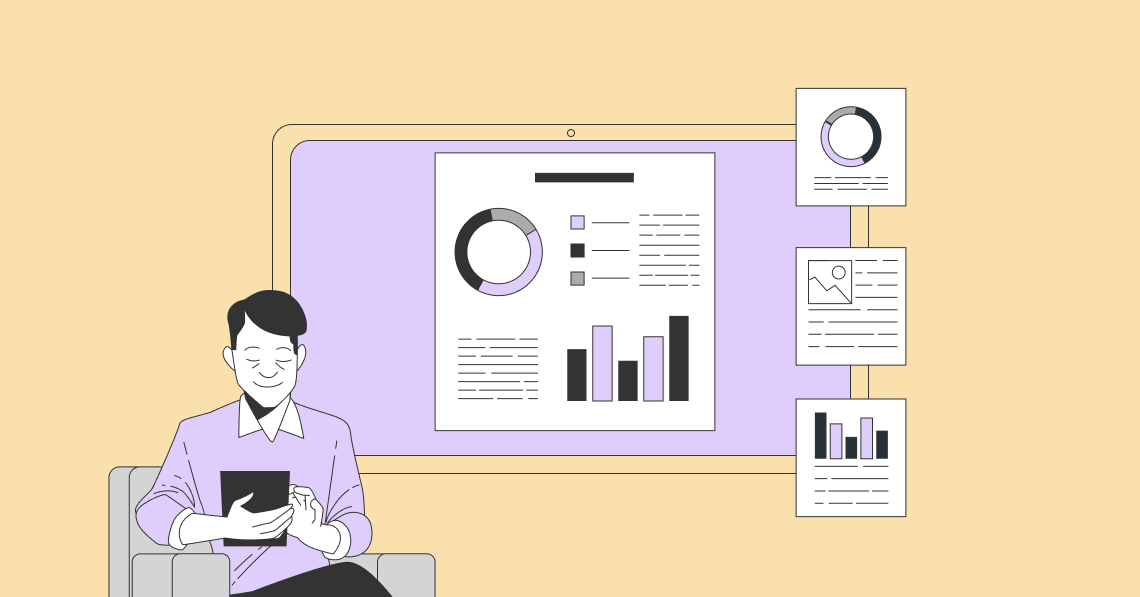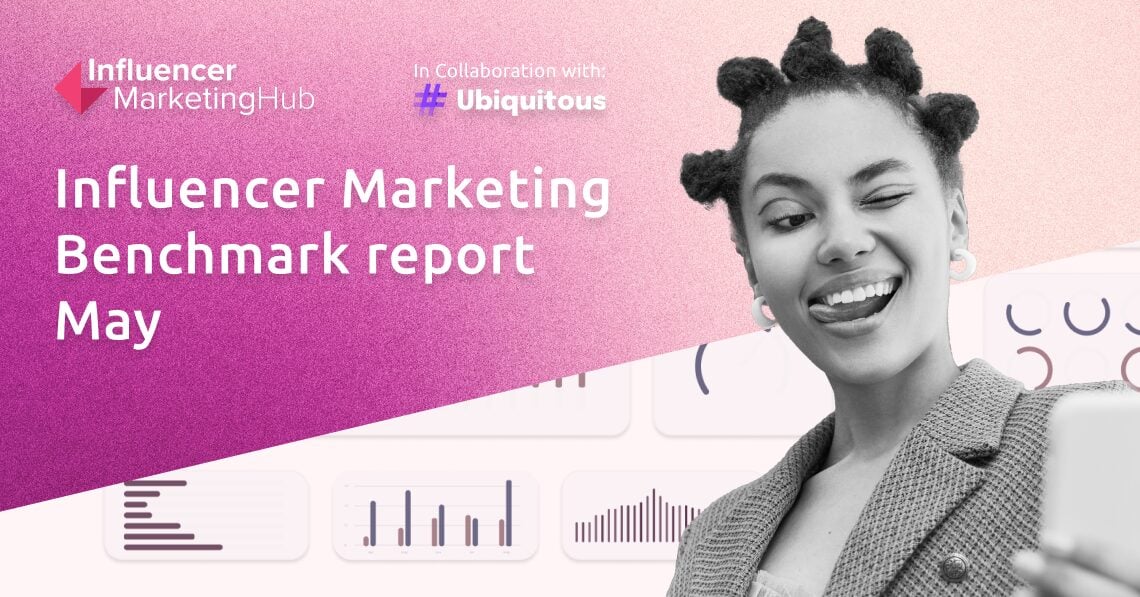TikTok is a widely popular app for creating and sharing short-form video content. With billions of users flocking to the platform, everyone is vying to create the next viral sensation. But what if influencers want to share their TikTok videos on other social media platforms? While you can save TikTok videos to your device before publishing, downloading them afterward includes the TikTok watermark.
For those repurposing content, this watermark can be an unwanted distraction. Fortunately, there are several apps designed to remove TikTok watermarks, allowing your content to seamlessly fit into different platforms. In this article, we’ll explore the best apps available for this purpose and guide you through using them effectively.
What is a TikTok Watermark?
A TikTok watermark is a distinctive graphic, typically featuring the TikTok logo and the username of the video’s original creator, prominently displayed on the video. This watermark is designed to make the source of the content clear, ensuring that the creator receives proper attribution if the video is shared elsewhere.
TikTok watermarks usually appear in the bottom right corner and have a unique feature: they bounce around as the video plays. This movement can make removing the watermark a bit more challenging, but it's an essential step for those looking to repurpose their content across different platforms.
Why Remove the TikTok Watermark?
Before we discuss the why and how of removing the TikTok watermark, it's crucial to emphasize that posting others' content without proper attribution is unethical and can lead to serious issues, including social media backlash or copyright disputes. The guidance here is strictly for creators who wish to share their own TikTok content on other platforms.
If you're planning to repurpose your TikTok videos for platforms like Instagram or YouTube, removing the TikTok watermark is a smart move. Instagram, for instance, has indicated that its algorithm deprioritizes content featuring watermarks from other platforms. While YouTube hasn't made an explicit statement on this, they have introduced their own watermarking on Shorts to discourage cross-platform sharing.
Given the effort you put into creating your videos, it makes sense to maximize their reach and engagement by sharing them across multiple platforms. To ensure your content gets the best possible visibility—such as appearing on Instagram's Explore page—it's advisable to remove any watermarks before reposting.
5 Best Apps to Remove TikTok Watermarks
As we already mentioned, you can save your TikTok video to your device before you publish it. But sometimes you forget. Or maybe there’s another TikTok video that you didn’t create but you want to use in your own videos on TikTok and other social media platforms (with credit to the original creator, of course).
TikTok watermarks can be tricky to remove, but it’s not impossible. Here are the best apps we’ve found to remove TikTok watermarks to give you a pristine, unbranded video.
1. Apowersoft Watermark Remover
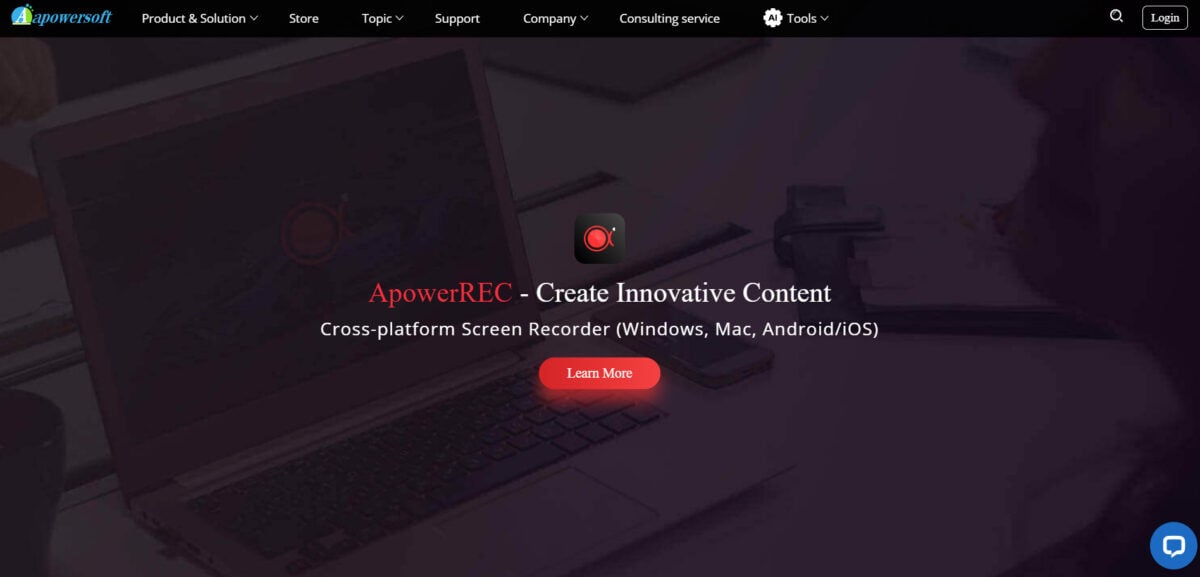
Apowersoft Watermark Remover
Compatibility: Android, Windows
Apowersoft Watermark Remover is a reliable tool to remove TikTok watermarks. You can use the app on your Android device or if you’re on Windows. The app identifies the link you copied from the TikTok app and in just a few clicks, the watermark is gone. You can also use it to remove watermarks from other platforms or tools. This is particularly helpful if you use a screen recorder that leaves a watermark.
How to Use Apowersoft Watermark Remover
Here’s how to remove TikTok and other watermarks using Apowersoft Watermark Remover on Windows.
Start by selecting Remove watermark from video from the main screen. You’ll be taken to a new screen for editing.
Click or Select video from the bottom of the screen to import videos. You can also drag and drop them from your computer to the desktop version of the software. You can import as many videos as you want. After the videos have been imported, you can review them in the video player.
Next, highlight the thumbnail of the video you want to edit and click the selection tool. A box will show up that you can move around or resize and set the time for the box to appear if the watermark only shows up in a portion of the video. By default, the box is set to show up for the full length of the video.
Click Add parts and you can add more watermark selections (up to 5). Just click the red “X” to delete a box you don’t want.
Note: TikTok watermarks move around, so be sure to play the video and use “Add parts” to get all instances of the watermark. You’ll need a VIP plan to remove more than one watermark.
Once you’ve got your watermarks selection, click Preview in the bottom right of the screen and you’ll be able to see how your video looks without watermarks.
2. Remove & Add Watermark
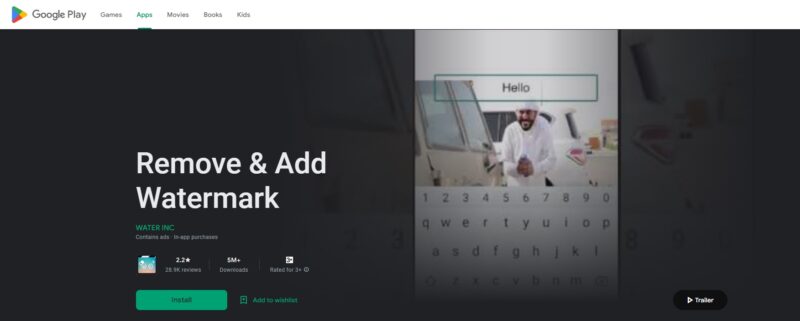
Remove & Add Watermark Android app
Compatibility: Android
Remove & Add Watermark is an Android app that, no surprise here, lets users add and remove watermarks from videos. You can use it to remove TikTok watermarks using a lasso or rectangle selection tool. The app then replaces the area you’ve selected using the nearby pixels. There’s also a cropping tool if you’d rather go that route.
How to Use Remove & Add Watermark
This app is pretty no-nonsense. Once you start it up, you’re given the option to choose the image or video you want to remove the watermark from.
We’re going to tap Select Video. This brings up the option to Remove Watermark or Add Watermark. We want to remove a TikTok watermark, so we’ll tap that option.
After choosing the option, you’ll be able to choose the video you want from multiple apps:
You’ll be taken to a new screen with a preview of your video and a rectangle you can resize to cover the watermark.
If you need to add another rectangle (and you will if you want to cover both TikTok watermark locations), just click the plus icon at the bottom of the screen.
When you’re done, just tap Save.
3. Video Converter
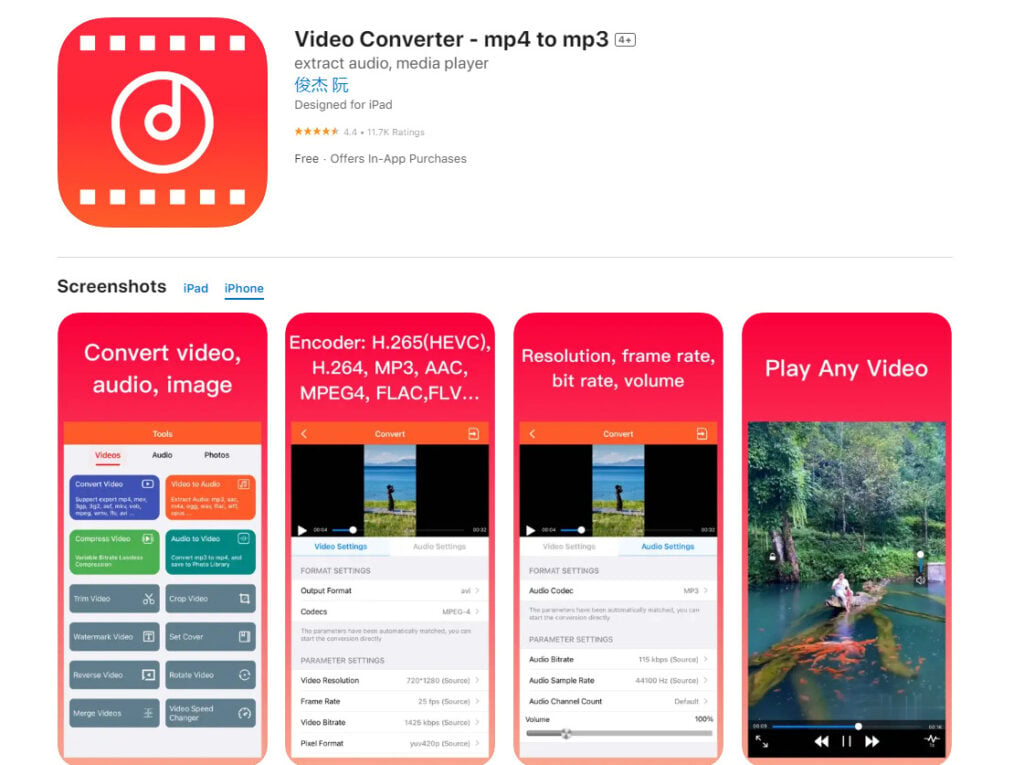
Video Converter - mp4 to mp3
Compatibility: iOS
Video Eraser is a simple app for iOS users and works to remove watermarks, logos, and other elements in your video. It isn’t incredibly powerful, but it’s a solid app you can use for MP4, M4V, MOV, and 3GP files.
How to Use Video Converter
Once you open the app, tap More > Crop video to remove watermark and choose the TikTok video you want from your camera roll.
Next, select the aspect ratio for your TikTok video and use the corners of the grid to choose the part of the video you want to keep.
Once you’ve selected the area with the watermark, just tap the export icon and let it process.
4. Kapwing
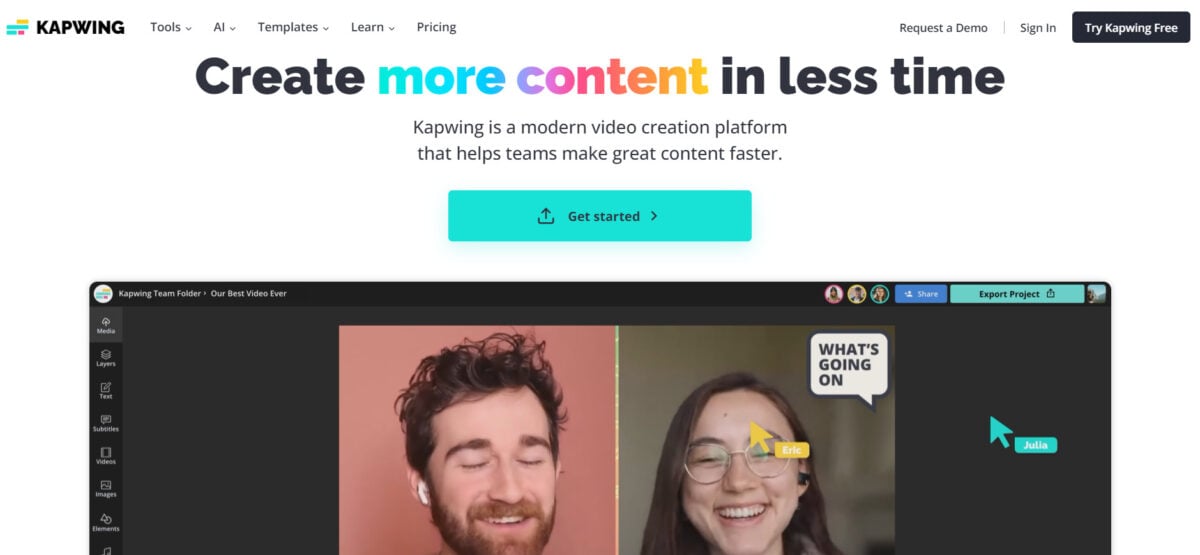
Kapwing free online video editor
Compatibility: Web
Kapwing is a free online video editing software you can use to remove TikTok watermarks in several different ways. You can also use it to adjust the speed and trim your video.
How to Use Kapwing
There are a few different ways you can use Kapwing to remove watermarks from your TikTok videos. In this section, we’re going to show you how to remove watermarks by:
- Cropping out the watermark
- Covering the watermark with one of your own
- Blurring the watermark
- Replacing the watermarked section with a non-watermarked section
Crop Out the Watermark
The easiest way to remove TikTok watermarks is by simply cropping them out of the video. Unfortunately, it’s also the method that looks the least polished.
In Kapwing, you can upload your video or paste the link to the video instead.
Once your video uploads, click Crop.
Use the purple sliders in the corners to make the crop box only include the area of the video you want to keep—leave the watermarks out. Remember that TikTok watermarks move, so you’ll need to crop the top and bottom to be completely watermark-free. When you have it set the way you want, click Done Cropping.
Next, click Export Video in the upper right corner of the screen. Your video will process and automatically refresh once it’s done so you can download the watermark-free video.
Note: Kapwing, somewhat ironically, puts its own watermark on the new video. You have to sign in to remove it.
Cover the Watermark
To cover up the watermark instead of cropping it out, upload your video to Kapwing as we did above and click the Text tool in the menu at the top of the screen. From there, you can change the background color of the text button so you can completely cover up the watermark.
Then, just move the text field where you want it. You can do the same with an image overlay (your logo, perhaps?). Just click Images in the top menu and find the file you want to use to cover up the watermark.
Remember that TikTok watermarks show up in the top left and bottom right corners, so you’ll need to add two cover-ups. You can use the same one by clicking Duplicate near the bottom of the editing tools panel on the right.
To get a little fancier, you can use the timestamp tool to move your watermark cover when TikTok moves the watermark. Just add more than one element that you’ll use to cover up the watermarks and click Timeline.
From there, you can set each element to show up at a specific time.
Once you have the video set up how you want it, export as we did above.
Blur the Watermark
If you just want to blur the TikTok watermark to make it less distracting without adding more distracting elements to your video, you can do that, too. Start by uploading your video to Kapwing and duplicating the layer three times.
On two of the layers, use the Crop tool to select only the TikTok watermark area in the top left and bottom right corners. Then, put the smaller video overlays on top of the original watermarks. Here’s an example of the placement of your cropped layers. Before we move forward, we’ll make sure that the layer in the center actually covers all of the white space.
Now, click on one of the overlay layers and choose Adjust in the editing tools on the right.
The last adjustment tool in the list is Blur. Using the slider, add a slight blur to the layer. We’re using 5 here. Click Done.
You’ll notice that the watermark is now blurred:
Repeat this process on the second video overlay and export as covered above.
Replace the Watermarked Section
Similar to blurring the watermark, you can also use Kapwing to overlay the TikTok watermark area with a video of the same area from elsewhere in the video where that section isn’t watermarked. Since TikTok watermarks move in the video from the top left to the bottom right corner, there are times during the video where there’s no watermark over those corners.
Of course, this method is only going to be useful if the background of the video is stable and there aren’t any transitions that move from setting to setting.
We’re going to start the same way as we did in the blurring method: duplicate the video layer three times, crop two of the layers to the watermarked corners, and overlay those corners on top of your original video.
For each of the video overlays, you’re going to click Trim and change the start and end times so that the only remaining section of the video has no watermark.
Next, click Open Timeline to ensure that the shorter video snippets loop throughout the entire video so the non-watermarked section of the video continues playing over the watermarked sections.
Important: Click Mute on the overlay videos so the sound doesn’t loop.
Now just export your video!
5. MusicallyDown
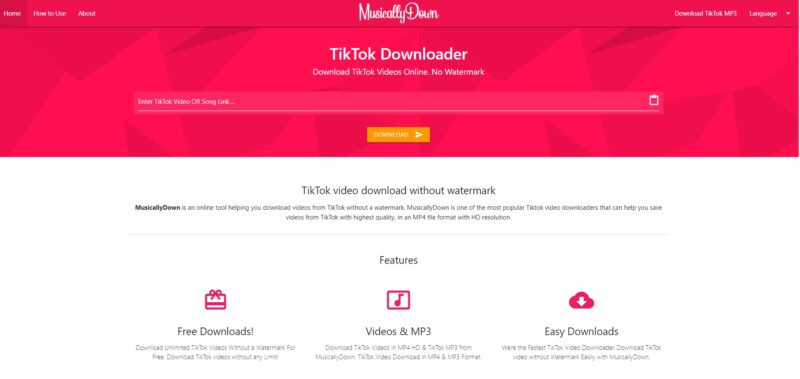
Musicallydown Tiktok videos downloader
While the other apps on our list can handle multiple video editing tasks, sometimes you just need the non-watermarked video right now. MusicallyDown is a web-based app you can access from anywhere to remove TikTok watermarks. It is, by far, the easiest way to download your TikTok videos without watermarks.
How to Use MusicallyDown
Open TikTok and find the video you want to download. Click the share icon on the right side of the screen and copy the video link.
From there, go to MusicallyDown in a browser and paste the link you just copied into the link field, making sure that the checkmark next to Enable “Video with Watermark” is NOT checked.
Click Download.
After a few seconds, you’ll see a preview of your video and links to view the video on TikTok, down the video, or download the audio.
When you click Download MP4 Now, you’ll be redirected to a new page with just the video on it. Right-click and choose Save video as…
Repurpose Your TikTok Content Without the Watermark
Now you have eight different ways to five apps to remove TikTok watermarks so you can repurpose your TikTok content to your heart’s content. Just choose the one that appeals to you most and run with it!
While you’re at it, why not take a look at our guide to TikTok marketing and learn all the best TikTok marketing you need to become a top influencer?
Frequently Asked Questions
Can You Remove TikTok Watermarks for Free?
Yes, you can remove TikTok watermarks using free methods and tools, such as SnapTik. However, keep in mind that these methods might come with some limitations, like a decrease in video quality or less effective watermark removal.
Why Remove a TikTok Watermark?
There are a few reasons why you might want to remove a TikTok watermark. For instance, if you're sharing your TikTok videos on other social media platforms, you might prefer to do so without the TikTok branding. For professional purposes, watermark-free videos can look more polished and aesthetically pleasing. Additionally, removing the watermark can help maintain consistent branding across different platforms and prevent your content from being deprioritized by algorithms on other social media networks.
Is It Legal to Remove TikTok Watermarks?
TikTok’s terms of service indicate that removing watermarks may be a violation, particularly if it involves copyright infringement. Always ensure you have the rights to edit and share the content, and be mindful of the potential legal implications.
Does removing TikTok watermarks affect the video quality?
Generally, using online tools to remove watermarks has minimal impact on video quality. However, if you manually crop out watermarks, you might notice a reduction in your video’s resolution. It's always best to use trusted tools to maintain high quality.
Can I remove watermarks and captions directly within TikTok?
Unfortunately, TikTok doesn't offer an in-app feature to download videos without watermarks or captions. To achieve this, you'll need to rely on third-party tools or apps designed for this purpose.